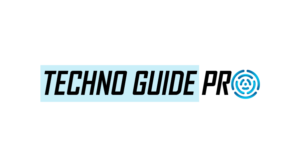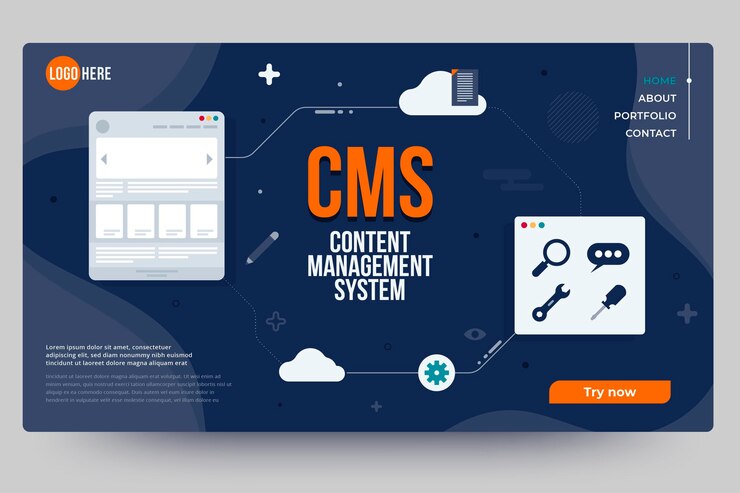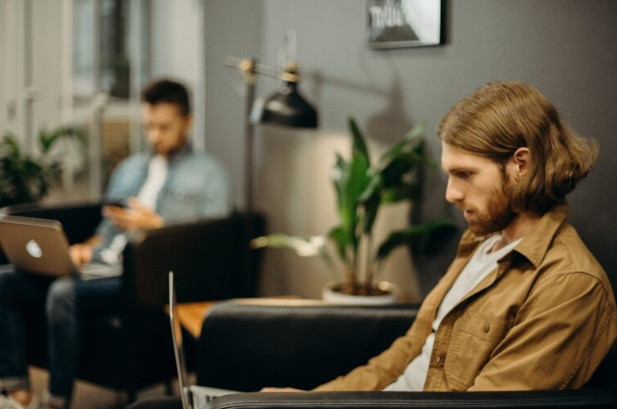In today’s world, users wish apps to work smoothly even when their internet connection is weak or completely gone. Think about apps like Google Docs or Notion. They still let you type and use features even when you’re offline. Later, when you’re back online, they sync everything in the background. This is a powerful feature that makes users happy.
If you’re learning through full stack developer classes, you’ve probably focused on apps that work online. But what happens when the user loses internet connection? That’s where offline-first development comes in. Making your app work offline is not easy, but it’s becoming more and more important in real-world full stack development.
In this blog, we’ll explain how to make your full stack app work offline using three key tools:
- Caching
- Syncing
- Conflict resolution
We’ll use simple language, examples, and tips to help you understand how to add offline features to your app.
Why Make Your App Work Offline?
Many users don’t always have a stable connection. Think about:
- People on mobile phones in remote areas
- Users riding on subways or trains
- Workers using apps in factories or farms
- Students in places with limited internet
If your app breaks every time the connection drops, it gives users a bad experience. But if your app keeps working offline, it feels faster, smarter, and more reliable.
Here are some benefits of offline apps:
- Users can keep utilising the app without interruption
- Data can be saved locally and sent to the server later
- Better user satisfaction and trust
- Useful for apps used in the field, like note-taking, reporting, or task management
Let’s explore how to build such an app step by step.
Step 1: Caching – Saving Data Locally
Caching means saving parts of your app so users can keep using it offline. You can cache:
- Web pages
- Images
- JavaScript files
- Data from the server (like user info or settings)
Tools for Caching
1. Service Workers
It is a JavaScript file that runs in the background. It can:
- Cache app files
- Intercept network requests
- Serve cached files when offline
Here’s a simple example of a service worker that caches static files:
self.addEventListener(‘install’, function(event) {
event.waitUntil(
caches.open(‘app-cache’).then(function(cache) {
return cache.addAll([
‘/’,
‘/index.html’,
‘/style.css’,
‘/app.js’
]);
})
);
});
2. IndexedDB
IndexedDB is a database in your browser. You can use it to store user data like notes, form inputs, or messages. It works even without internet and is great for offline storage.
3. LocalStorage
LocalStorage is another way to save data. It’s easier than IndexedDB but only stores strings and has a size limit. It’s good for small things like user preferences or flags.
Step 2: Syncing – Sending Data When Back Online
Now that your app works offline and stores data locally, the next step is syncing. This means sending the saved data to your server when the user is back online.
Here’s a basic way to do this:
- Store form submissions or actions in IndexedDB
- Check when the app is back online using navigator.onLine
- Send the stored data to the server using fetch or Axios
- Remove the synced data from local storage
Example:
if (navigator.onLine) {
let data = await getUnsyncedDataFromIndexedDB();
for (let item of data) {
await fetch(‘/api/sync’, {
method: ‘POST’,
body: JSON.stringify(item)
});
await removeItemFromIndexedDB(item.id);
}
}
To detect when the user comes back online, you can use this:
window.addEventListener(‘online’, syncData);
This way, syncing happens automatically without the user doing anything.
Step 3: Conflict Resolution – Handling Changes from Both Sides
Here comes the hard part. What if the same data is changed both on the device and on the server? For example:
- User edits a note offline
- Server also updates the same note while user was offline
- Now both versions are different
This is called a conflict.
There are three common ways to handle conflicts:
1. Last Write Wins
Whichever change was saved last replaces the other. It’s simple, but can cause data loss.
2. Ask the User
When a conflict is found, show both versions and let the user choose which one to keep.
3. Merge Changes
Try to combine both versions. This works well for simple data like text, but is harder for complex data.
To manage conflicts, you need:
- A timestamp for every change
- A way to compare timestamps
- Logic to choose which version to keep
Example conflict logic:
if (localUpdate.timestamp > serverUpdate.timestamp) {
useLocalVersion();
} else {
useServerVersion();
}
Or you could merge:
mergedNote = merge(localUpdate, serverUpdate);
Real-World Example: Offline Notes App
Let’s say you’re building a notes app. Here’s how you make it work offline:
- User writes a note offline
- App saves the note to IndexedDB
- When back online, the app syncs notes to the server
- If the note was also edited on another device, the app checks for conflicts
- If conflict found, user is asked to choose or merge the versions
- Final version is saved to the server
This setup gives the user a smooth and smart experience even without a good internet connection.
Tools to Make It Easier
Building offline support from scratch can be hard. Luckily, there are tools and libraries that can help:
1. Workbox
A tool from Google that makes writing service workers easier.
2. Dexie.js
A nice wrapper around IndexedDB that’s easier to use.
3. PouchDB + CouchDB
PouchDB runs in the browser and syncs with CouchDB on the server. It handles offline syncing and conflict resolution for you.
4. Firebase
Firebase has offline support built-in for its Realtime Database and Firestore. It syncs data when the connection is back.
Best Practices for Offline Support
Here are some tips to build a great offline experience:
- Always show clear messages like “You’re offline” or “Changes saved locally”
- Let users retry syncing manually if needed
- Don’t try to sync everything just what’s important
- Test your app with slow and no network using browser dev tools
- Keep your UI working even if data is not fully loaded
- Don’t forget to handle conflicts clearly and kindly
Common Mistakes to Avoid
Some things can go wrong when adding offline features. Avoid these mistakes:
- Only caching the UI, not the data
- Not handling syncing when user is back online
- Overwriting server data without checking for conflicts
- Not cleaning up local storage after sync
- Forgetting to test offline features
Offline support takes effort, but it’s worth it when your users can rely on your app in any condition.
Final Thoughts
Making your full stack app work offline is not just a “nice-to-have” feature anymore. It’s something that users expect, especially in mobile-first or global apps. With the right tools and planning, you can build apps that keep working no matter what.
Start simple:
- Cache your app’s files
- Save data locally with IndexedDB
- Sync when the user is online
- Handle conflicts with care
Each step improves your app and makes your users happy. And once you understand the basics, you can use advanced tools like PouchDB, Firebase, or service workers to go even further.
If you’re learning through a full stack developer course, offline support is a great skill to practice and show in your portfolio. It proves that you care about performance, user experience, and real-world use cases.
Contact Us:
Name: ExcelR – Full Stack Developer Course in Hyderabad
Address: Unispace Building, 4th-floor Plot No.47 48,49, 2, Street Number 1, Patrika Nagar, Madhapur, Hyderabad, Telangana 500081
Phone: 087924 83183