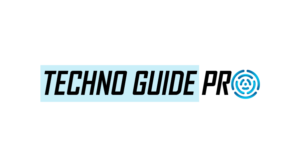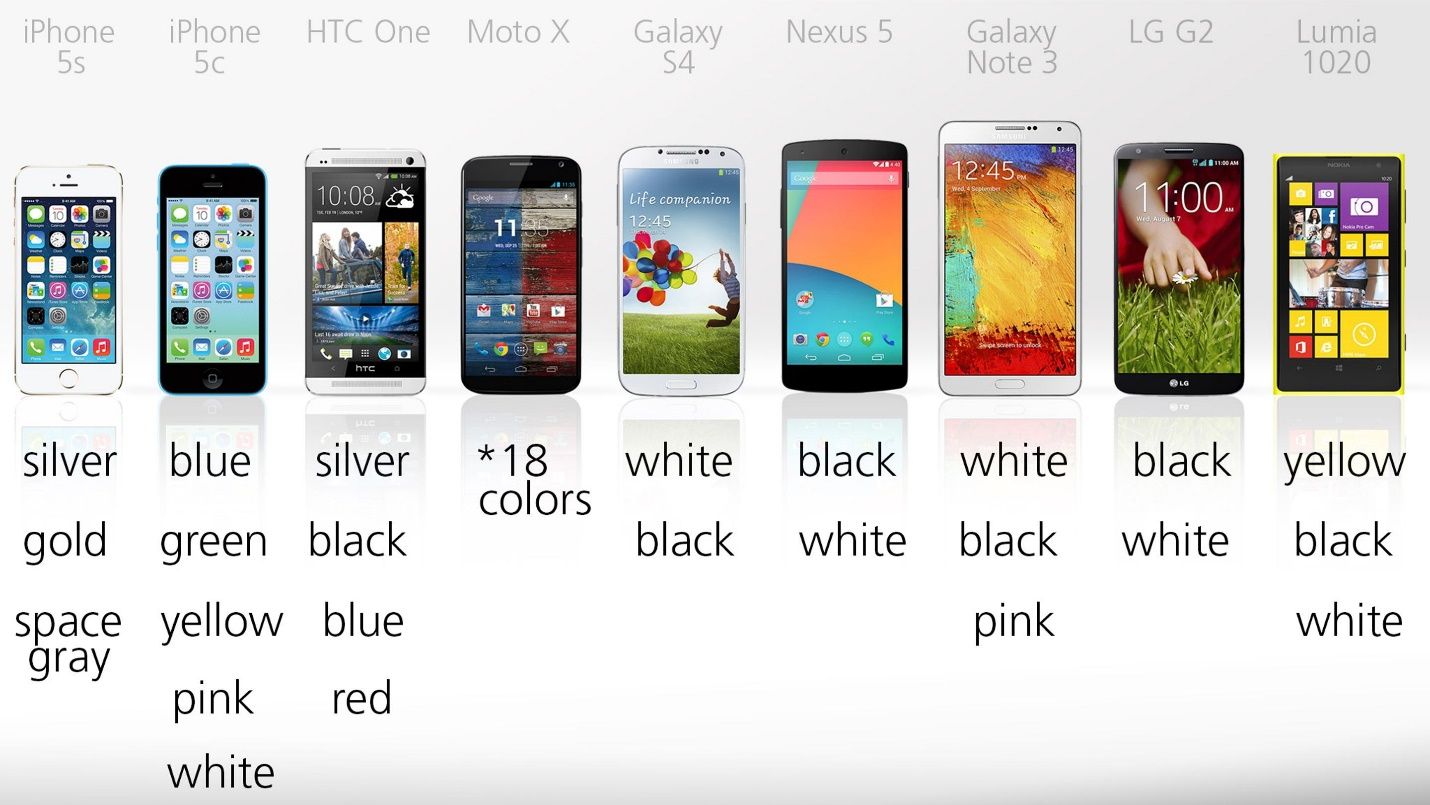Seeing your Samsung phone frozen on the logo screen is frustrating, but it’s not the end. More often, it’s a boot loop or system glitch, and there are solid ways to fix it.
Start simple: force a restart to break the cycle. If that doesn’t work, try Recovery Mode to wipe the cache or perform a factory reset. Still stuck? Safe Mode can help pinpoint faulty apps, and tools like Odin or Smart Switch let you reinstall the firmware. You can also visit a Samsung phone repair shop to get it running again.
Steps To Fix a Samsung Phone Stuck on the Logo Screen
Follow these steps to fix a Samsung phone when it is stuck on the logo screen:
1: Force Restart the Phone
Start simple. Press and hold the Power and Volume Down buttons together for 10–15 seconds. The screen will go black, and the phone will reboot normally. This is like giving your device a firm shake when it’s being stubborn, it doesn’t erase anything and often fixes temporary software freezes. If it powers back on and still gets stuck, move on to deeper troubleshooting.
2: Boot into Recovery Mode
If the force restart didn’t do the trick, try Recovery Mode. Here’s how:
- Turn the phone off completely.
- Hold down Volume Up + Power + Home/Bixby until the Samsung logo flashes.
- Release the buttons when you see the Recovery screen.
If the phone doesn’t make it this far, that’s usually a sign that either the hardware is struggling or the operating system is seriously corrupted.
3: Wipe the Cache Partition
Still in Recovery Mode? Use the volume keys to scroll down to Wipe Cache Partition and hit Power to select. Confirm when asked. This clears out temporary system junk without touching your personal data. It’s not always the solution, but it often helps, especially after buggy updates or problematic apps. After clearing it, choose Reboot System Now and see if your phone loads properly.
4: Try Booting into Safe Mode
If the phone starts but freezes somewhere during boot, Safe Mode can help you figure out if an app is causing the problem:
- Power off the phone.
- Turn it back on and, the moment the Samsung logo appears, press and hold Volume Down.
- Keep holding until the home screen loads and you see “Safe Mode” in the corner.
If your phone works fine in Safe Mode, a third-party app is likely the culprit. Uninstall any recent downloads, then reboot normally. It’s a great way to test for software issues without wiping your entire phone.
5: Factory Reset as a Last Resort
If Safe Mode didn’t help and cache clearing didn’t solve it, you might need to reset the device:
- Re-enter Recovery Mode.
- Select Wipe Data / Factory Reset, then confirm.
- This wipes everything: photos, apps, settings, and the whole work.
Only proceed if your data’s backed up or if you’re okay starting fresh. Afterward, your phone should boot like new. If it doesn’t, that points to something deeper.
6: Flash Firmware Using Odin
If nothing else works, it’s time to reinstall the firmware. This method is a bit more time-consuming but powerful:
- Download your phone’s firmware from a trusted site like SamMobile.
- Install Odin on a Windows computer.
- Boot the phone into Download Mode: Hold Volume Down + Power + Home/Bixby, then press Volume Up when prompted.
- Connect the phone to your PC via USB.
- Load the firmware into Odin and hit Start.
This essentially replaces your current system with a clean version, often clearing up serious software problems, especially those that a reset couldn’t touch.
7: Use Samsung Smart Switch’s Recovery Option
Don’t want to mess with Odin? Samsung’s Smart Switch tool is a little more user-friendly:
- Install Smart Switch on your computer.
- Plug in your phone.
- If recognized, choose More > Emergency Software Recovery and Initialization.
- Follow the prompts, entering your device’s model and serial number.
This method leans more on Samsung’s own system and can often resolve firmware corruption.
8: Still Stuck? Visit a Repair Center
If your phone ignores button combos or won’t enter Recovery or Download Mode, the problem could be physical. Faulty internal storage (like a failing eMMC chip), motherboard damage, or battery problems can all cause boot issues. In that case, it’s time to hand it over to a certified Samsung repair center. They’ve got the tools and the training to diagnose and fix hardware problems that go way beyond what most users can do at home.
Conclusion
Fixing a Samsung phone stuck on the logo screen isn’t guesswork; it’s about trying targeted solutions step-by-step. A force restart is the easiest fix and often all you need. If not, Recovery Mode gives access to wiping the cache or factory resetting. Safe Mode is useful if you suspect a problematic app is slowing things down. The key is knowing which method to use based on how your phone responds.
Even if nothing works, a certified Samsung phone repair technician can tackle deeper hardware issues.